
XML code is a powerful and widely used language for structuring data, but it can quickly become complex and difficult to read without proper formatting. Notepad++ is a popular text editor that offers a range of features to help streamline the process of working with XML code. In this article, we’ll explore some tips and tricks for effortlessly beautifying your XML code in Notepad++, resulting in cleaner, more readable markup that makes it easier to navigate and understand your data.
XML (Extensible Markup Language) is a popular language used for structuring data in a way that is both human-readable and machine-readable. However, XML code can become cluttered, complex and difficult to read, especially when dealing with large files. This is where Notepad++ comes into play – a powerful text editor that offers numerous features to help you organize and improve your XML code. In this article, we will discuss how you can beautify XML in Notepad++ effortlessly, with some tips and tricks for a cleaner and more readable markup language.
Step 1: Install the XML Tools Plugin
Notepad++ does not come with built-in support for formatting XML code. Fortunately, there is an XML Tools plugin that can be installed to provide additional functionality. To install this plugin, go to the Plugins menu and select “Plugins Admin”. Search for “XML Tools” and click on “Install”. Once installed, you can access the XML Tools plugin from the Plugins menu.
Step 2: Beautify XML Code
With the XML Tools plugin installed, you can now easily beautify your XML code. Open your XML file in Notepad++ and make sure it is selected as the active tab. Then, go to the Plugins menu and select “XML Tools”, followed by “Pretty print (XML only – with line breaks)”. This will reformat your XML code with proper indentation and line breaks, making it much easier to read and navigate.
Step 3: Customize Formatting Options
The XML Tools plugin also provides several options to customize the appearance of your XML code. For example, you can choose to use spaces or tabs for indentation, set the number of spaces/tabs per indentation level, and choose whether to add line breaks between elements or attributes. To access these options, go to the Plugins menu and select “XML Tools”, followed by “XML Tools Settings”. From here, you can adjust the formatting options as desired.
Step 4: Validate Your XML Code
In addition to beautifying your XML code, Notepad++ also includes a feature to validate your XML against a schema or DTD (Document Type Definition). To use this feature, go to the Plugins menu and select “XML Tools”, followed by “XML Validator”. This will open a dialog box where you can specify the schema or DTD file to use for validation. Once configured, simply click “Validate Now” to check your XML code for errors and warnings.
Conclusion
Beautifying XML code in Notepad++ is a simple and effective way to improve the readability and organization of your markup language. By installing the XML Tools plugin, customizing formatting options, and validating your code, you can create clean and well-structured XML files that are easy to manage and understand. With these tips and tricks, you can effortlessly beautify your XML code in Notepad++ and take your programming skills to the next level.

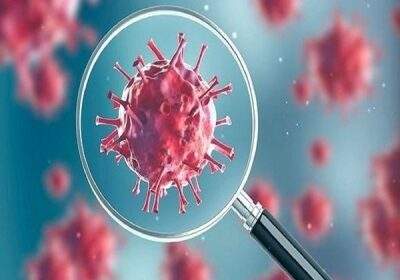


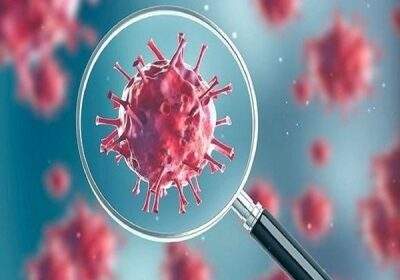





और भी हैं